the plugin will display a welcome page. It will also add a BackWPup menu item in your WordPress admin sidebar. ] how to backup wordpress site for free using BackWPup Upon activation of the plugin, it would appear on your dashboard sidebar as earlier said, just hover on it and a drop down list will appear, from the list simply click add a job Under General tab, provide a name for this job. This name will be used internally and will help you identify each backup instance. Under the Job Tasks section, select the type of tasks you want this to perform. Available tasks include database backup, file backup, WordPress XML export, Installed plugins list, optimize database tables and check database tables.
how to backup wordpress site for free using BackWPup Upon activation of the plugin, it would appear on your dashboard sidebar as earlier said, just hover on it and a drop down list will appear, from the list simply click add a job Under General tab, provide a name for this job. This name will be used internally and will help you identify each backup instance. Under the Job Tasks section, select the type of tasks you want this to perform. Available tasks include database backup, file backup, WordPress XML export, Installed plugins list, optimize database tables and check database tables.
 how to backup wordpress site for free using BackWPup Upon activation of the plugin, it would appear on your dashboard sidebar as earlier said, just hover on it and a drop down list will appear, from the list simply click add a job Under General tab, provide a name for this job. This name will be used internally and will help you identify each backup instance. Under the Job Tasks section, select the type of tasks you want this to perform. Available tasks include database backup, file backup, WordPress XML export, Installed plugins list, optimize database tables and check database tables.
how to backup wordpress site for free using BackWPup Upon activation of the plugin, it would appear on your dashboard sidebar as earlier said, just hover on it and a drop down list will appear, from the list simply click add a job Under General tab, provide a name for this job. This name will be used internally and will help you identify each backup instance. Under the Job Tasks section, select the type of tasks you want this to perform. Available tasks include database backup, file backup, WordPress XML export, Installed plugins list, optimize database tables and check database tables.
If you just want to create backup of your website, then you can select all options except for optimize and check database tables.  Under backup file creation section, choose an archive type. The default option is tar.gz, however you can choose zip archive if you want. Below this, you will see Job Destination section. This is where your backups will be stored. BackWPup provides multiple options to store your backup files. It can store backup file on your server, send it via email, backup to FTP, backup to dropbox, amazon S3, Windows Azure, Rackspace, and Sugarsync. Whatever you do, DO NOT store the backups on your server. For the sake of this WordPress tutorial, we will be using DropBox.
Under backup file creation section, choose an archive type. The default option is tar.gz, however you can choose zip archive if you want. Below this, you will see Job Destination section. This is where your backups will be stored. BackWPup provides multiple options to store your backup files. It can store backup file on your server, send it via email, backup to FTP, backup to dropbox, amazon S3, Windows Azure, Rackspace, and Sugarsync. Whatever you do, DO NOT store the backups on your server. For the sake of this WordPress tutorial, we will be using DropBox. 
 Under backup file creation section, choose an archive type. The default option is tar.gz, however you can choose zip archive if you want. Below this, you will see Job Destination section. This is where your backups will be stored. BackWPup provides multiple options to store your backup files. It can store backup file on your server, send it via email, backup to FTP, backup to dropbox, amazon S3, Windows Azure, Rackspace, and Sugarsync. Whatever you do, DO NOT store the backups on your server. For the sake of this WordPress tutorial, we will be using DropBox.
Under backup file creation section, choose an archive type. The default option is tar.gz, however you can choose zip archive if you want. Below this, you will see Job Destination section. This is where your backups will be stored. BackWPup provides multiple options to store your backup files. It can store backup file on your server, send it via email, backup to FTP, backup to dropbox, amazon S3, Windows Azure, Rackspace, and Sugarsync. Whatever you do, DO NOT store the backups on your server. For the sake of this WordPress tutorial, we will be using DropBox. 
Scheduling Automated Backup in WordPress using BackWPup
Click on Schedule tab and choose how often do you want to backup your site. You can schedule it to run monthly, weekly, or daily basis by choosing WordPress Cron option. Alternatively, you can choose to manually run the job, so that you can create on-demand backups of your site. For advance level users there are more choices like using a URL to start the job externally using some other software or starting the job using WP-CLI, a command line interface for WordPress. For beginner level users we would highly recommend scheduling a daily or weekly backup by choosing WordPres Cron option.
 Under the Files tab you can select which directories and files you want to include in the backup job. We would recommend that you do not backup core WordPress files. Instead, only backup your wp-content/uploads folder. Uncheck Backup root folder. Exclude any folders in wp-content folder that you don’t want. For example, sometimes plugins will create their own directories inside wp-content folder to store plugin data. You can exclude these folders if you want.
Under the Files tab you can select which directories and files you want to include in the backup job. We would recommend that you do not backup core WordPress files. Instead, only backup your wp-content/uploads folder. Uncheck Backup root folder. Exclude any folders in wp-content folder that you don’t want. For example, sometimes plugins will create their own directories inside wp-content folder to store plugin data. You can exclude these folders if you want. 
Saving WordPress Backups To Dropbox
Depending on what you chose as destination for your backup, you will see a tab for it. In this tutorial we will show you how to automatically upload your WordPress backup to Dropbox using BackupWP plugin. So click on Dropbox tab and then click on Reauthenticate (full Dropbox).
 This will take you to the Dropbox website where you will be asked to provide your username and password. After signing in, DropBox will ask for your permission to grant BackWPup access to your DropBox account. Opening Dropbox Account from BackWPUp. After that, the plugin will take care of the rest Processes
This will take you to the Dropbox website where you will be asked to provide your username and password. After signing in, DropBox will ask for your permission to grant BackWPup access to your DropBox account. Opening Dropbox Account from BackWPUp. After that, the plugin will take care of the rest ProcessesREAD ALSO: How to backup Wordpress to Server without Plugin
Creating Multiple WordPress Backup Jobs using BackWPup
You can create multiple backup jobs with BackWPup. For example, you can create a scheduled job to run on a daily or weekly basis to backup your WordPress Database and another job to run manually for backing up your WordPress files only. You can see all jobs created by you on BackWPup » Jobs page. You can run any of the backup jobs by clicking on Run Now link below the job, even for scheduled jobs. You can also edit settings for a job or delete it entirely.




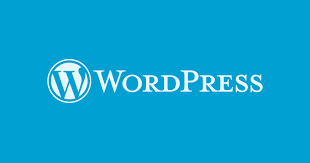




0 Comments